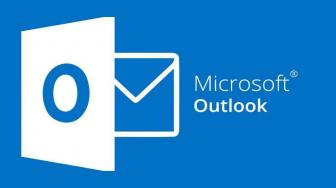
How To Schedule Email in Outlook Windows, Mac, and Website
By using this feature, you can pick the date and time to send the email you've composed. Here is how to schedule an email in Outlook!
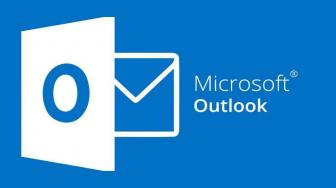
By using this feature, you can pick the date and time to send the email you've composed. Here is how to schedule an email in Outlook!

TheIndonesia.id - Gmail scheduling is a very useful tool, especially if you are working outside of regular office hours. It allows you to send an email with ease by composing an email and selecting what date and time you want the message to be sent.
If you want to edit or you need to cancel sending it entirely, you can do it with just a few clicks. This guide will show you the steps to schedule an email in Gmail.
You can schedule the email on the desktop website or Gmail mobile app for iOs and Android.
How to schedule email on desktop
1. Go to the Gmail site and log in to your account
2. Click the Compose button on the top-left of the screen
3. Draft your email. After finishing, click the down arrow next to send. Click schedule send.
4. Click one of the options suggested by Gmail, or a custom send date and time by clicking pick date and time.
5. How to schedule email on Gmail mobile app
Open the Gmail App
1. Tap the compose button on the bottom-right of the screen
2. Draft your email. After finishing, tap the more icon at the top-right of the screen
3. Tap schedule send
4. Tap to select one of the options suggested by Gmail, or set a custom to send date and time by tapping Pick date and time.
How to view and edit scheduled emails in Gmail
If you are going to edit your scheduled email, or cancel the email, you can do so on your desktop or the Gmail mobile app.
On desktop
1. Go to the Gmail site and log in to your account
2. On the left panel, clicked scheduled
3. Click on the email you want to view or edit
4. Click cancel send
5. You can edit your email. After being finished, follow the steps from the previous section to schedule and send the email.
On mobile
1. Open the Gmail app
2. Tap the menu icon on the top-left of the screen, then tap scheduled
3. Tap the email you want to view or edit
4. Tap cancel send
5. Tap the email again to open it
6. You can edit your email, then follow the steps from the first section to schedule and send the email.